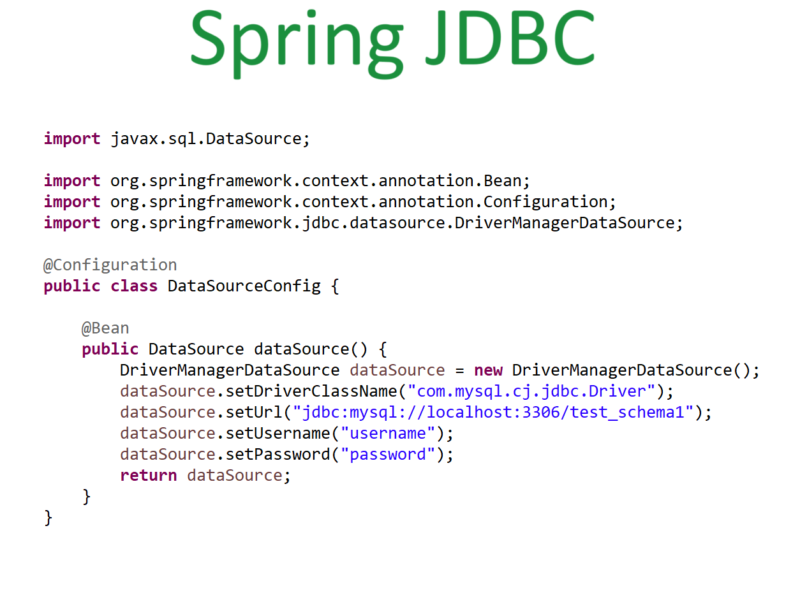How to set-up JDK in the system
Since we know what is java and why it’s used, let’s see how to set-up JDK in the system. This Java Development Kit (JDK) is used to code and run java in our system.
1. How to Install Java in Windows from Oracle?
Below are steps for how to install java in a windows system.
Step 1:
Go to https://www.oracle.com/in/java/technologies/javase-downloads.html click on JDK Download.

Step 2:
Accept the license agreement and download java JDK8 for your system version 32 bit or 64 bit.

Step 3:
On clicking on the download one pop-up window will appear, click on the checkbox → I reviewed and accept the Oracle Technology Network License Agreement for Oracle Java SE, and click the download button as shown in the image.
One link will open to login into oracle to continue the download, if you don’t have an oracle account then create an account and continue with the download.
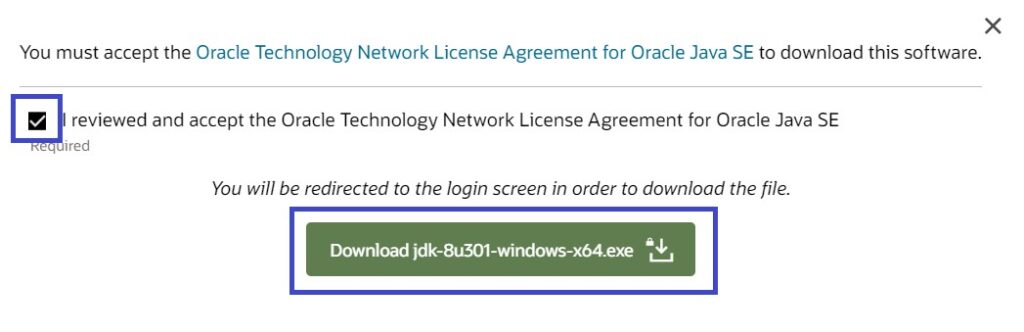
Step 4:
Once the download is complete, run (double click) the .exe to install, click on next.

Step 5:
Select PATH for JDK and JRE where you want to install the java or you can keep it as default and select next as shown below images.


Step 6: Once done the installation part, close the window.