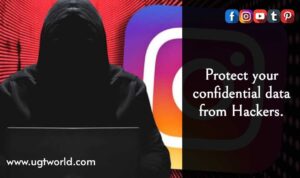Why Two-Factor Authentication on Instagram is essential for now days?
Two-factor Authentication on Instagram is a security feature that is designed to add an extra layer of protection to your accounts. When enabled, it prevents unauthorized access to your accounts by requiring you to key in a unique code to verify that it’s you who’s attempting to login to the account.
Today we’re going learn how to enable Two-Factor Authentication on Instagram to protect your Instagram account, so you can happily browse, socialize and network securely without worrying about getting hacked.
Why Two-Factor Authentication is Essential?
We heard many stories of Data hacking, from our personal posts to our account credentials. We need to be taking care of our passwords and security functions. These security functions can be helpful to us in many ways and Two-Factor Authentication is one of them. Be aware of the scams and this kind of unethical hacking.
You’ve probably heard the stories of people being locked out of their Instagram accounts and losing all their Data like pictures and followers in the blink of an eye. Where they are simply unable to log in to their own Instagram account. If Instagram is where you carry out your marketing strategy to get business, it’s crucial that you have use Two-Factor Authentication in place to protect your confidential data.
How to activate?
Instagram offers a couple of options for enabling Two-Factor Authentication.
- Setting up Two-Factor Authentication with the Authenticator app
- Setting up Two-Factor Authentication with SMS codes
We highly recommend that you use an authenticator app to get your login code, but if you’d like to use SMS, we’ve put the instructions further down below.
1. Setting up Two-Factor Authentication with the Authenticator app
- Login into your Instagram account, go to your profile, and tap on the Menu icon in the top right corner.
- Click ‘Settings’ at the bottom of that page.
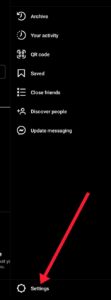
- From the Settings menu, select ‘Security’.
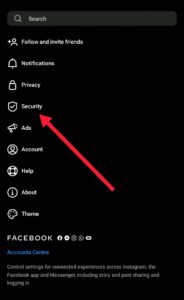
- From the Security menu, select ‘Two-factor authentication’ and then, click on ‘Get started’.
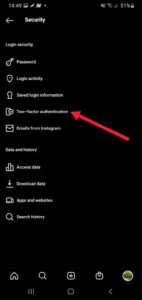
- Activate the Authenticator App by clicking the button next to it. Instagram will tell you to download an authentication app from the app store. If you have one already installed, such as Duo Mobile App, then go ahead and use that.
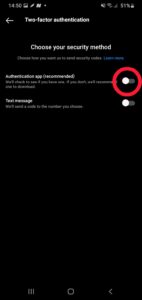
- Once the app is installed, click ‘Get started’.
- Complete the process of activating Two-Factor Authentication on Instagram using the Authenticator App by pasting the 6-digit code you will get from this app on your Instagram account confirmation page.
2. Setting up Two-Factor Authentication with SMS codes
- Log into your Instagram account, go to your profile, and tap on the Menu icon in the top right corner.
- Select ‘Settings’. Note: If you’re on your mobile phone, the settings icon is located on the bottom region of your app.
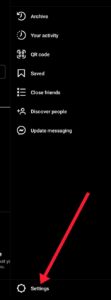
- Navigate to ‘Security’.
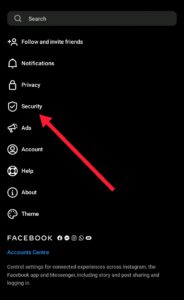
- In the Security menu, click on Two-Factor Authentication.
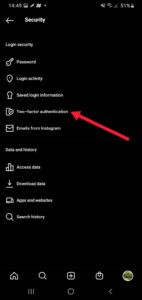
- Select ‘Get Started’.
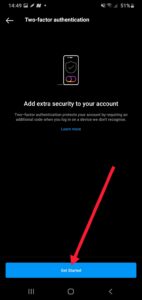
- Activate the ‘Text Message’ functionality.
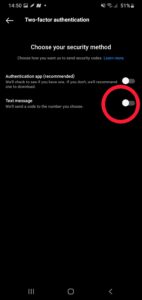
- Add your phone number.
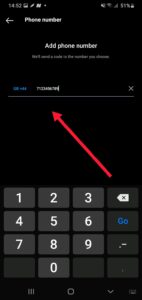
- Instagram through Facebook will send a 6-digit code to your phone. Enter it and click ‘Done’.
If you made it this far, you’ve enabled Two-Factor Authentication on your Instagram account and you can breathe easier knowing that your Instagram account, and all of your sensitive data, are safe and secure. Happy Browsing, Stay safe!
Write with us✍?
Greetings to Everyone from TeamUgtWorld! Anybody who wants to write whatever his/her Heart wants to. They can now publish their content with us on our platform @Ugtworld. For more information click on the following link…