Know how to create Google Pay account with ATM card?
In previous blog we grab the information about How to create Google Pay account and how to link bank account with Google Pay . In this blog we will see How to create Google Pay account with ATM card.
Some banks issue an ATM-only card only to be used for the normal functions of an ATM. It is important to know that there are two different cards. The ATM card is a PIN-based card used only for ATM transactions. The debit card, on the other hand, is a more versatile card. It can be used to make transactions not only at ATMs, but also in shops, restaurants and on the Internet.
Hence, you cannot use an ATM-only card to create Google Pay account. However, you can use debit or credit card for the same.
To do the same follow the instructions below:
Step 1: Open the Google Pay app and tap on your profile Picture on the top right corner.
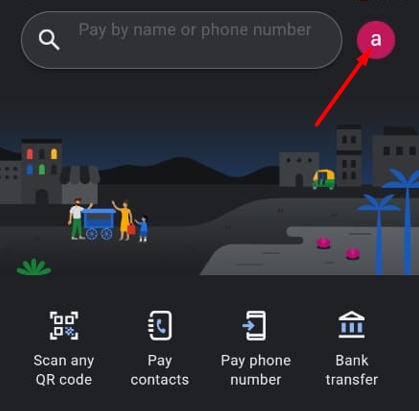
Step 2: Now, click on “Bank account” option and set up payment methods box, click on “add debit or credit card”.
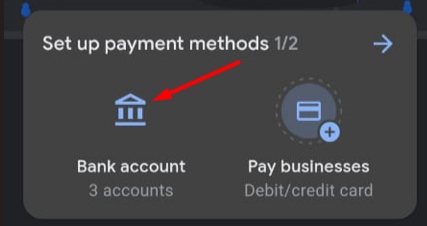
Only selected visa and MasterCard banks are supported at the moment. You can currently add the following cards:
- Axis Bank Visa debit or credit card
- Axis Bank Mastercard debit or credit card
- State Bank of India (SBI), SBI Cards SBI Visa debit or credit card
- SBI Mastercard debit or credit card
- Kotak Bank Visa debit or credit card
- HDFC Bank Visa debit or credit card
- HDFC Bank Mastercard debit or credit card
- IndusInd Bank Visa debit or credit card
- IndusInd Bank Mastercard debit or credit card
- Federal Bank Visa debit card
- Federal Bank Mastercard debit or credit card
- RBL Bank Mastercard debit or credit card
- HSBC Bank Visa credit card
- HSBC Bank Mastercard credit card
- ICICI Bank Mastercard debit or credit card
- ICICI Bank Visa debit or credit card
- One Card Visa credit card
Step 3: Now, enter your Card details and follow onscreen instructions and enter the last digits of the debit or credit card, whichever you are trying to add as a payment method. You will now proceed to create your UPI PIN.
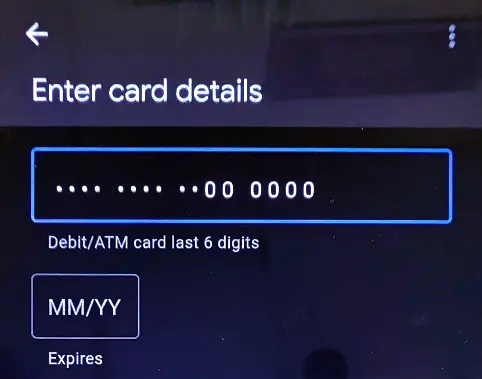
Step 4: Click Create PIN. Create a UPI PIN and enter it again. Now enter OTP. Upon successful OTP verification your debit or credit card will be successfully added as a payment method to Google Pay.
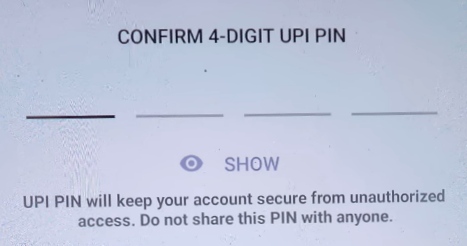
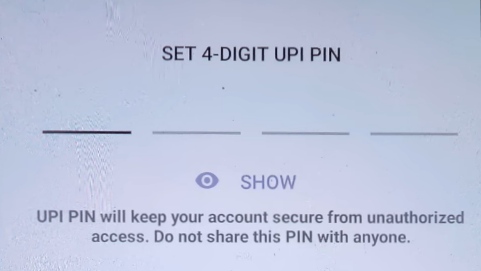
You will need to enter this UPI PIN while performing any transactions hereafter. Do not share this PIN with anyone and keep it confidential.
How You Can change or remove Your bank account on Google Pay
1. Remove a bank account on Google Pay
Step 1: Open the Google Pay app and tap on your profile Picture on the top right corner.
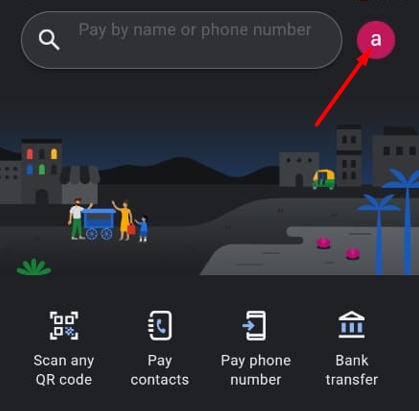
Step 2: Click Bank Account. Tap on the account you want to delete.
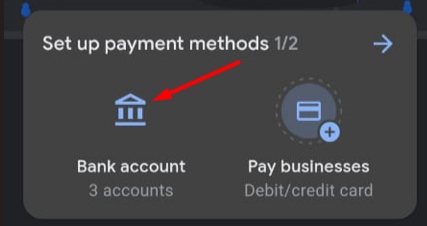
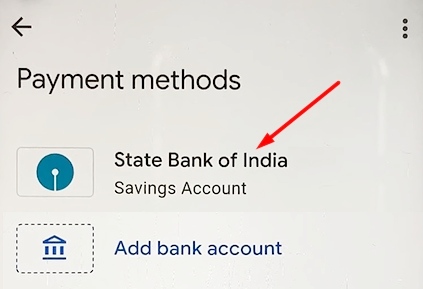
Step 3: Tap More and click Remove account.
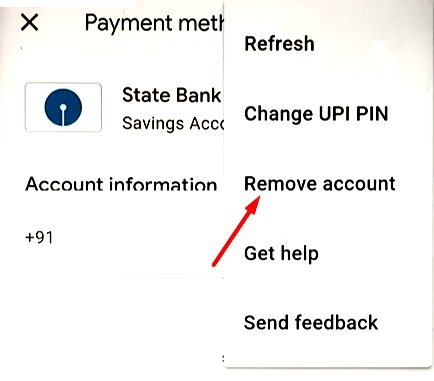
2. Change a bank account on Google Pay
To change or update a bank account, you’ll need to remove it and link it back with Google Pay using the same steps described in previous blog.
While doing payments you have to make sure that you’re sending money to the right person. Cross-check the person’s UPI id or contact number or try to see if the name is correct as given to us. We need to check these small but very important things while making UPI payments.
Write with us✍?
Greetings to Everyone from TeamUgtWorld! Anybody who wants to write whatever his/her Heart wants to. They can now publish their content with us on our platform @Ugtworld. For more information click on the following link…


