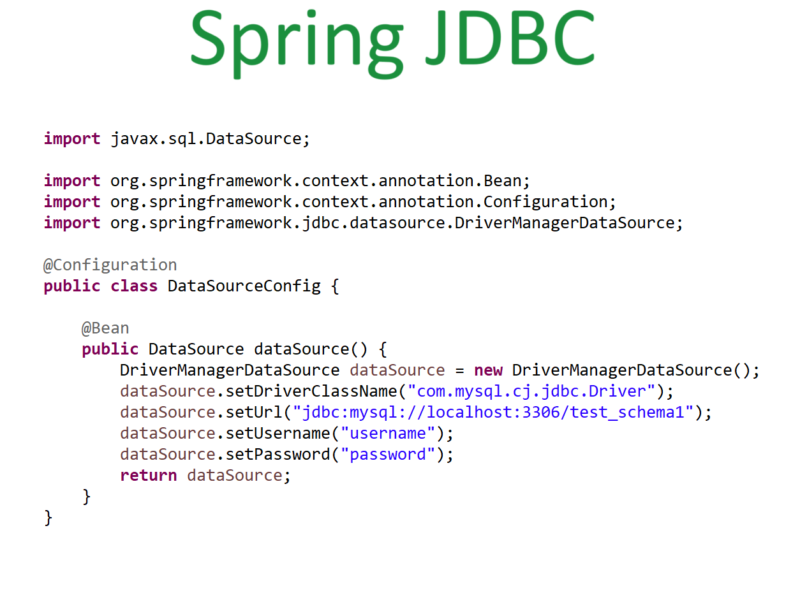3. How to set java path manually in an environment variable?
Step 1:
Search for environment variable on window’s search bar we will result to edit variables as shown in the following image. Open the same to set the path.
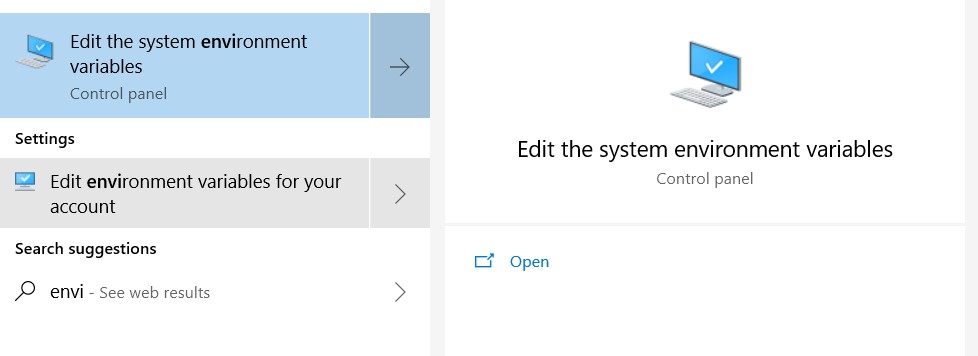
Step 2:
Go to Advanced and click on Environment variables.
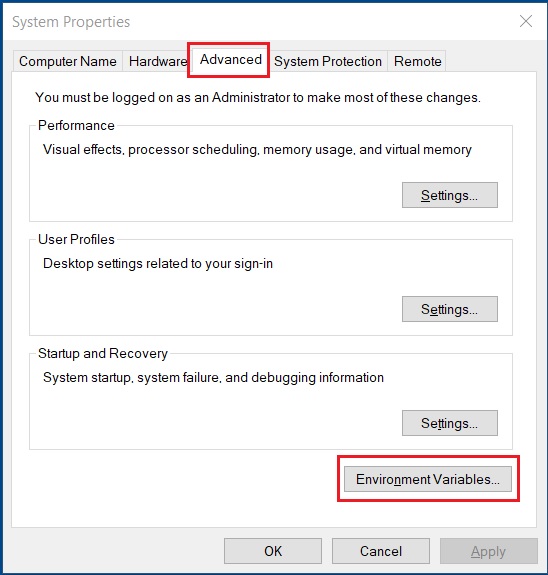
Step 3:
A new window will open select path and click on Edit it will show all the paths, click on New to add new java path for bin from your system, press enter, and click Ok as shown below image.
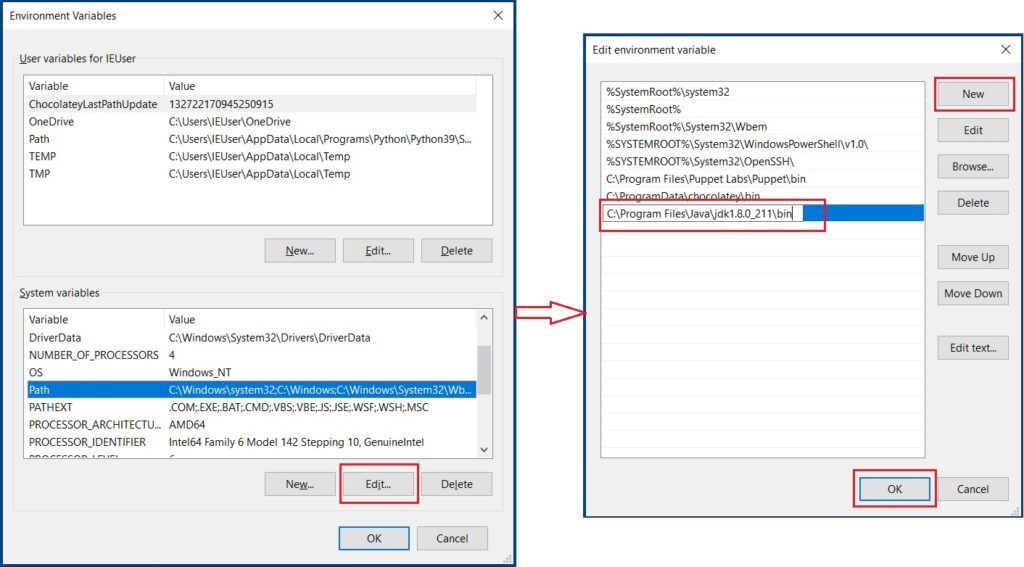
Step 4:
Set java home path in environment variables. Click on Create New, enter a variable name as JAVA_HOME and variable value as C:\Program Files\Java\jdk1.8.0_211 (this is the path to JDK folder in your system).
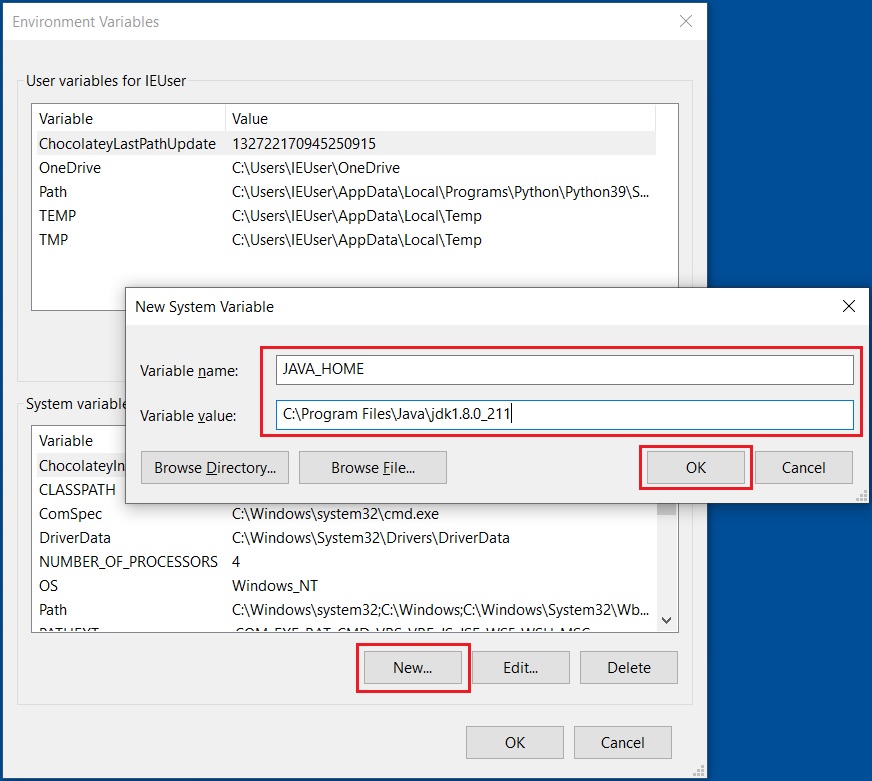
Step 5:
Once environment variables are set successfully, to check if java is ready to use in our system enter the javac command on windows PowerShell and press enter you will get details as shown below.
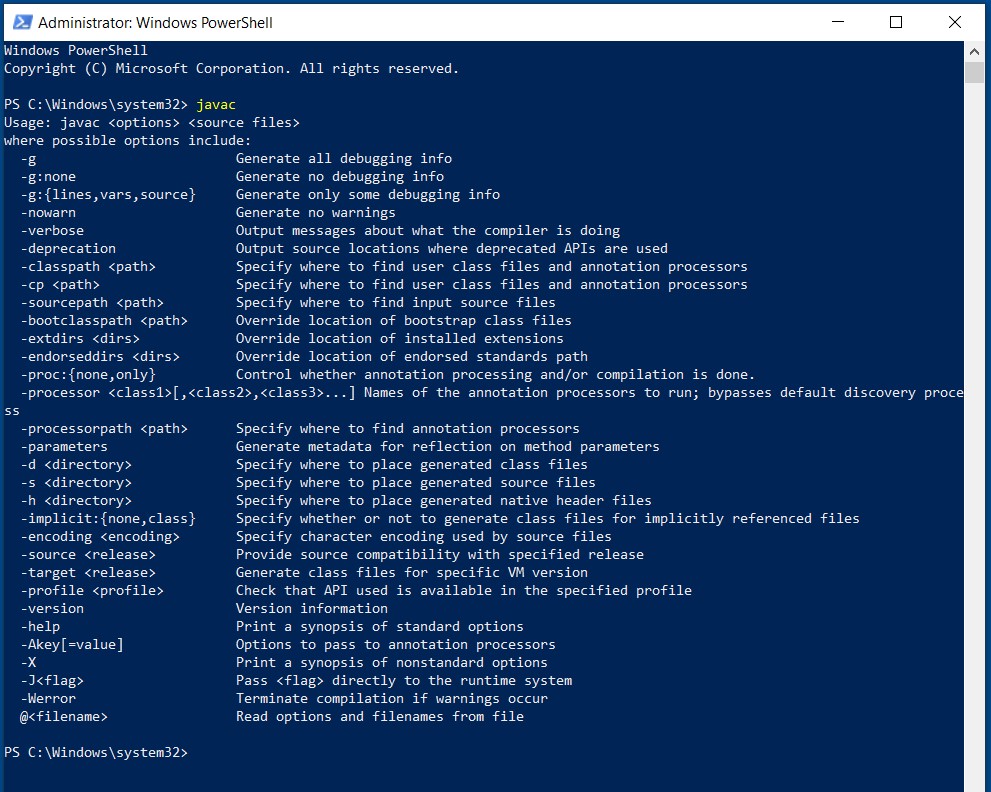
Since we know how to install java, next we will write one simple java program and will run it on our system to get the output.